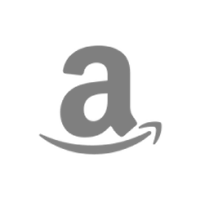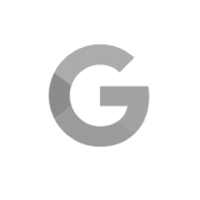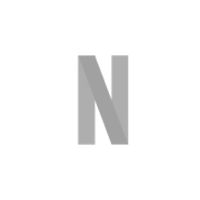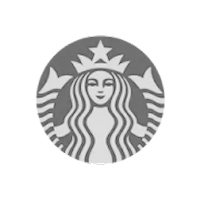Trello is an excellent tool for teams who want to track what’s happening now, identify blockers, and follow deliverables through complicated systems and processes. But it’s not without limitations.
If you want to share a high-level view of a project’s progress, visualize trade-offs, and communicate simply with stakeholders, you’ll have to look beyond Trello.
That’s where a gantt chart shines.
Gantt charts make it easy to manage complex projects with a lot of dependencies and hard deadlines. In this guide, we’ll explain when and how to pair gantt charts with Trello boards for a more complete project management picture.
Using Trello vs gantt charts for managing projects
Let’s start with a quick review of the basics so you understand the difference between a Trello board and a gantt chart and how they fit into your overall project management process.
When to use a Trello board
A Trello board is a collaboration tool that enables you to visualize and track work as it flows through the system. It’s especially popular with teams following Agile methodologies like Kanban or Scrum.
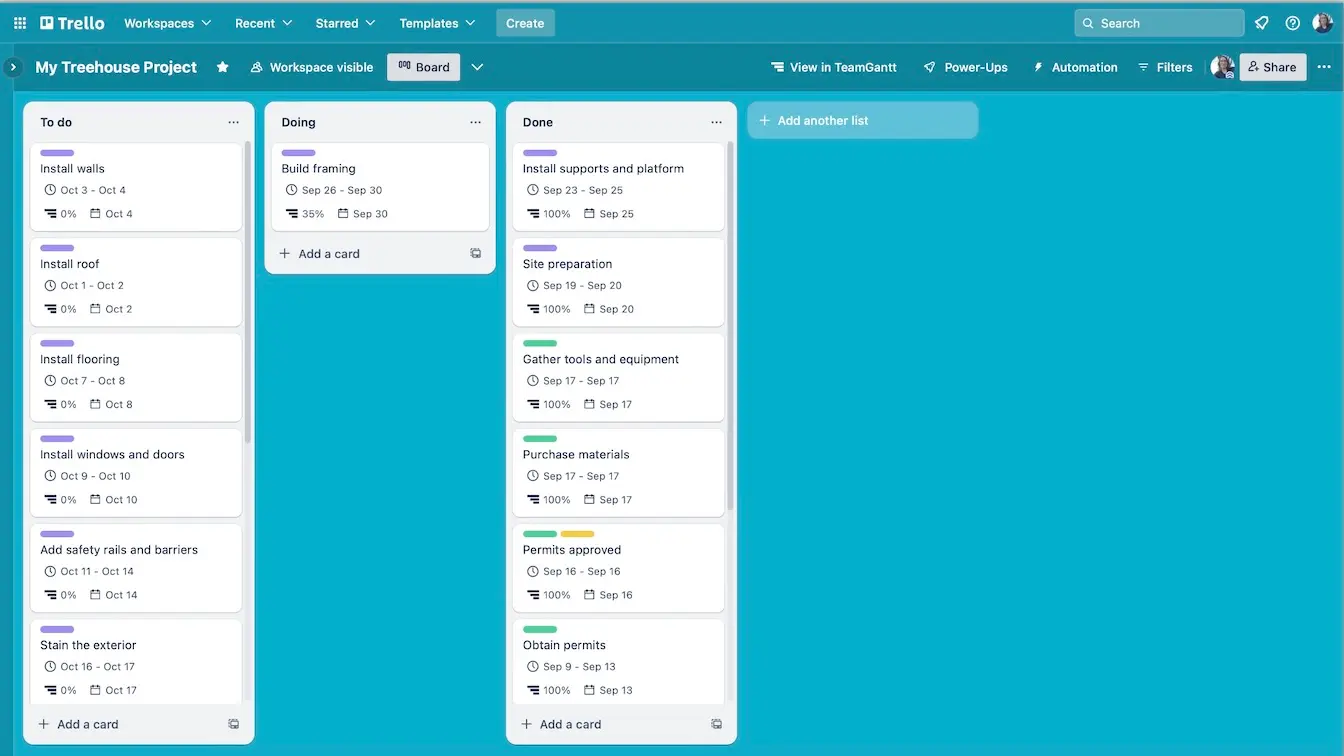
A Trello board is useful in a variety of scenarios. If your team can relate to any of the examples below, then a Trello board is a great option:
- You develop software.
- You frequently release updates to an app or website.
- You rely on few external dependencies.
- You gather data on your team’s processes.
- You focus on reducing waste in the system.
When to use a gantt chart
A gantt chart, on the other hand, is a visual representation of your project over time. Using a gantt chart tool alongside Trello provides a high-level timeline of tasks and milestones, freeing you up to focus on critical communication rather than constantly chasing due dates.
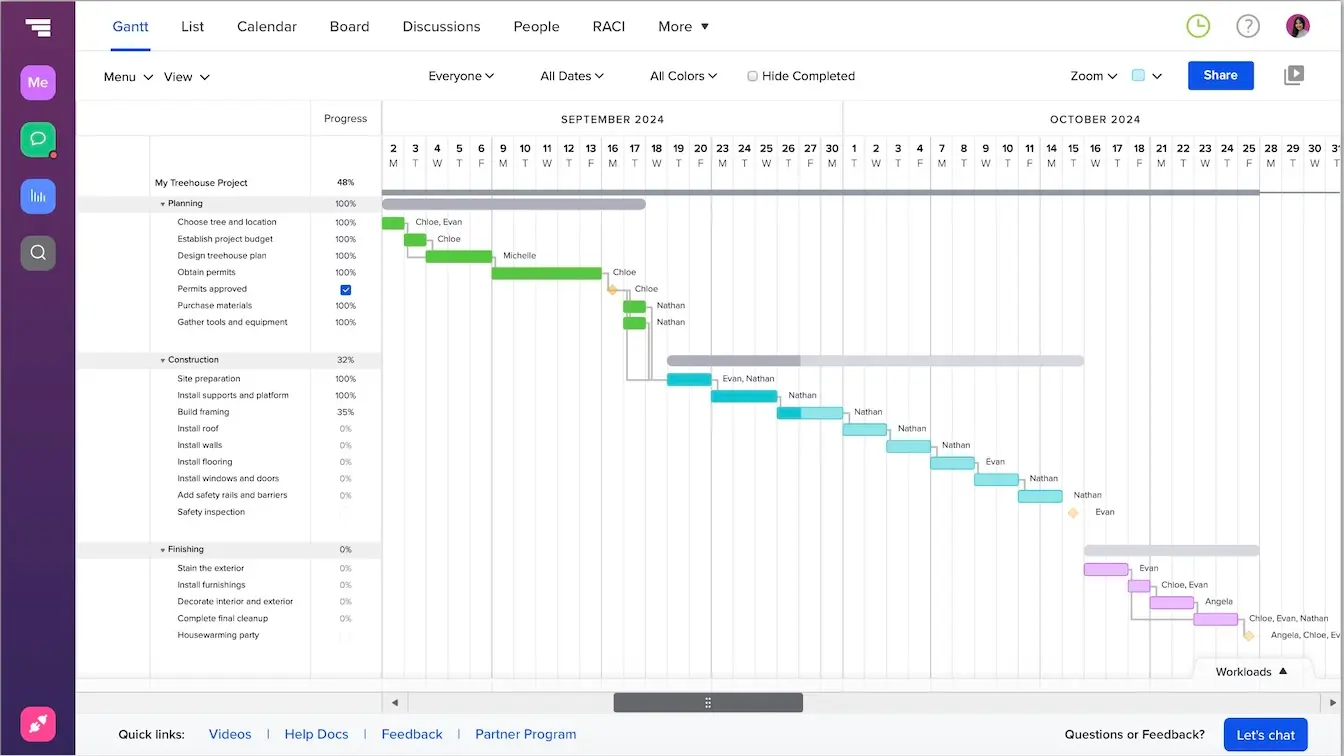
Many gantt chart use cases pick up where Trello leaves off. Here are a few examples of situations when it makes sense to pair a gantt chart with your Trello board:
- Project deadlines are firm and cannot be adjusted.
- Stakeholders aren’t familiar with Trello or Kanban boards.
- Teams are stretched thin and overloaded with work.
- Projects are complex or involve multiple teams and/or dependencies.
Why use a gantt chart with a Trello board?
As a project manager, you know how important it is to keep the project team focused on their goal, resolve resource constraints and roadblocks quickly, and communicate clearly at every step. In time-sensitive projects, these become even more important because:
- Individual contributors need to know how long they have to work on each deliverable.
- Stakeholders want to know if you’re on/off track and what else the team needs to accomplish the goals.
- You must make sure the team’s working on the right deliverables at the right time.
If you’ve ever attempted to use a single tool like Trello to navigate all these situations, you know just how challenging it can be.
Don’t get me wrong. Trello is an amazing tool I’ve relied on for years. But often with date-driven projects or highly complex programs, you need a gantt chart to do your job effectively and efficiently. Here’s why.
The big picture gets lost in Trello
Unlike a Trello board, a gantt chart depicts the project’s big picture as a simple visual timeline. You can use it to show stakeholders a high-level view of the project or to give your team a more detailed task-per-person view.
In other words, a gantt chart really shines at helping folks see all the moving parts and teams involved in a project.
For example, it’s tough to depict how interconnected teams and deliverables are in a Trello board. But visualizing dependencies is a gantt chart’s superpower. In TeamGantt, adding dependencies is as simple as dragging the end of one taskbar and dropping it at the start of another.
Visuals improve communication
Many studies have looked at the role of images and visuals in effective communication. And the research is clear: Using visuals makes information easier to process and recall than words alone.
Gantt charts combine words (task list) with images (bar graph/timeline) to generate a clear picture of what should happen by when. This makes it easier to communicate project milestones, dependencies, complexities, and resource plans at a glance.
By using both a gantt chart and a Trello board, you’ll get the focus created by Trello with the effective communication of a gantt chart.
Power-Ups let you work smarter, not harder
I really hate double work. The thought of duplicating all my project tasks into another tool AND having to maintain 2 artifacts throughout the project is redundant and not my idea of working smart.
The TeamGantt Power-Up for Trello eliminates this duplicate work. You can automatically sync Trello progress to your gantt chart and even sync some gantt chart data back to your Trello board.
Of course, you might be thinking there’s no way your manager will approve the cost of another tool when the one you have now is “perfectly fine.”
Luckily, you can try out this dynamic duo for free and demonstrate the value to your manager before asking your company to shell out cash for a new tool. Pretty great, right?!
TeamGantt comes with built-in Board views too. If you ever need to streamline your tech stack down the road, you don’t have to choose between gantt charts and kanban boards. TeamGantt gives you and your team workflow flexibility in a single tool.
How to connect Trello and TeamGantt
Now that you understand the power of TeamGantt and Trello together, let’s walk through the basic setup since it’s such a quick and easy process. (Check out our guide for linking your Trello board to TeamGantt for all the details.)
1. Open the Trello board you want to sync to a gantt chart, then click on Power-Ups in the main menu.
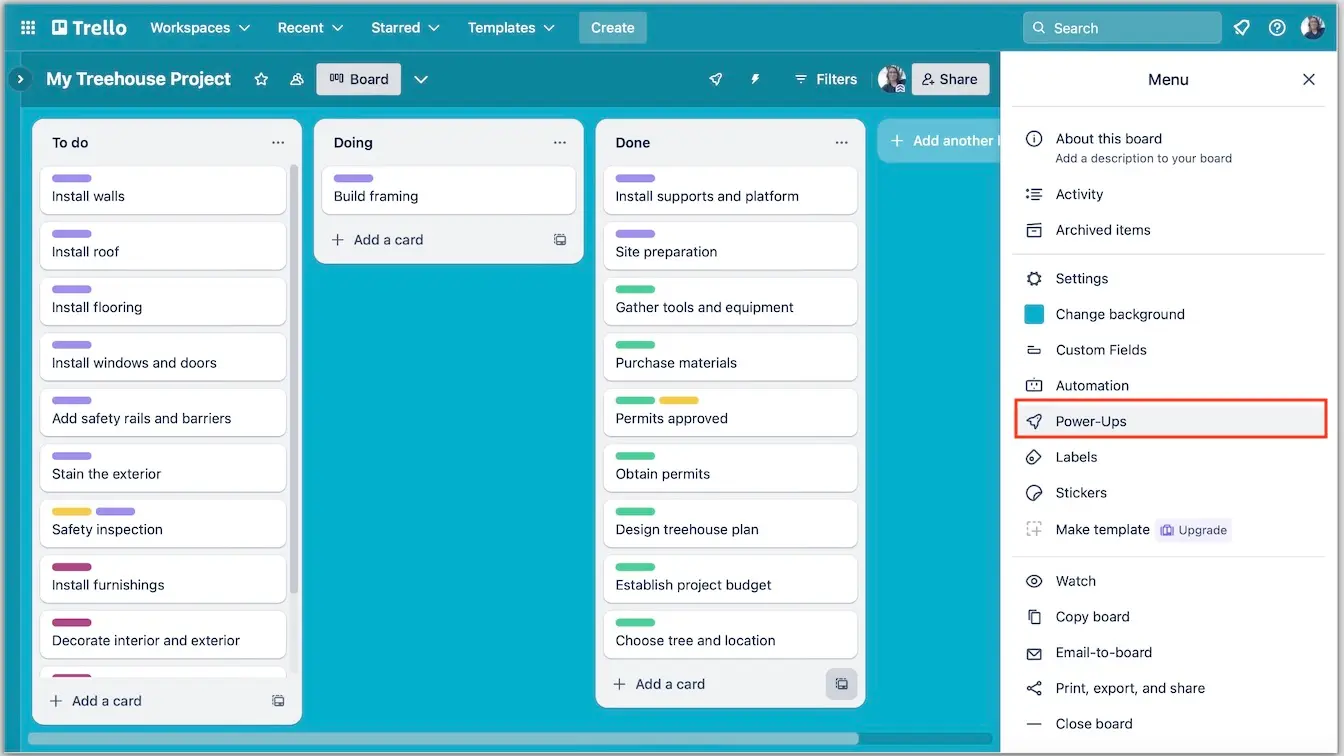
2. Search for “TeamGantt,” and click the Add button to begin adding the Power-Up to your board.
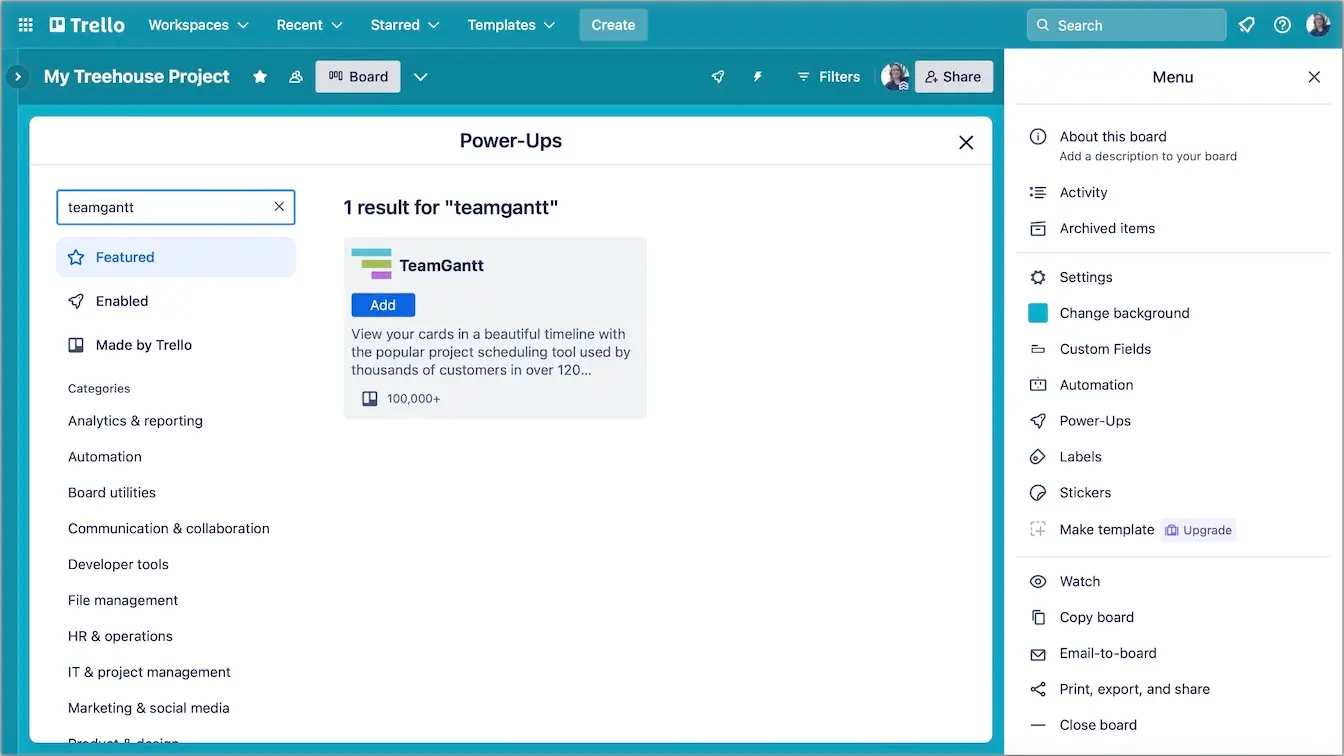
3. Follow the steps to authorize TeamGantt’s connection to your Trello board, and either log into your existing TeamGantt account or create a new account.
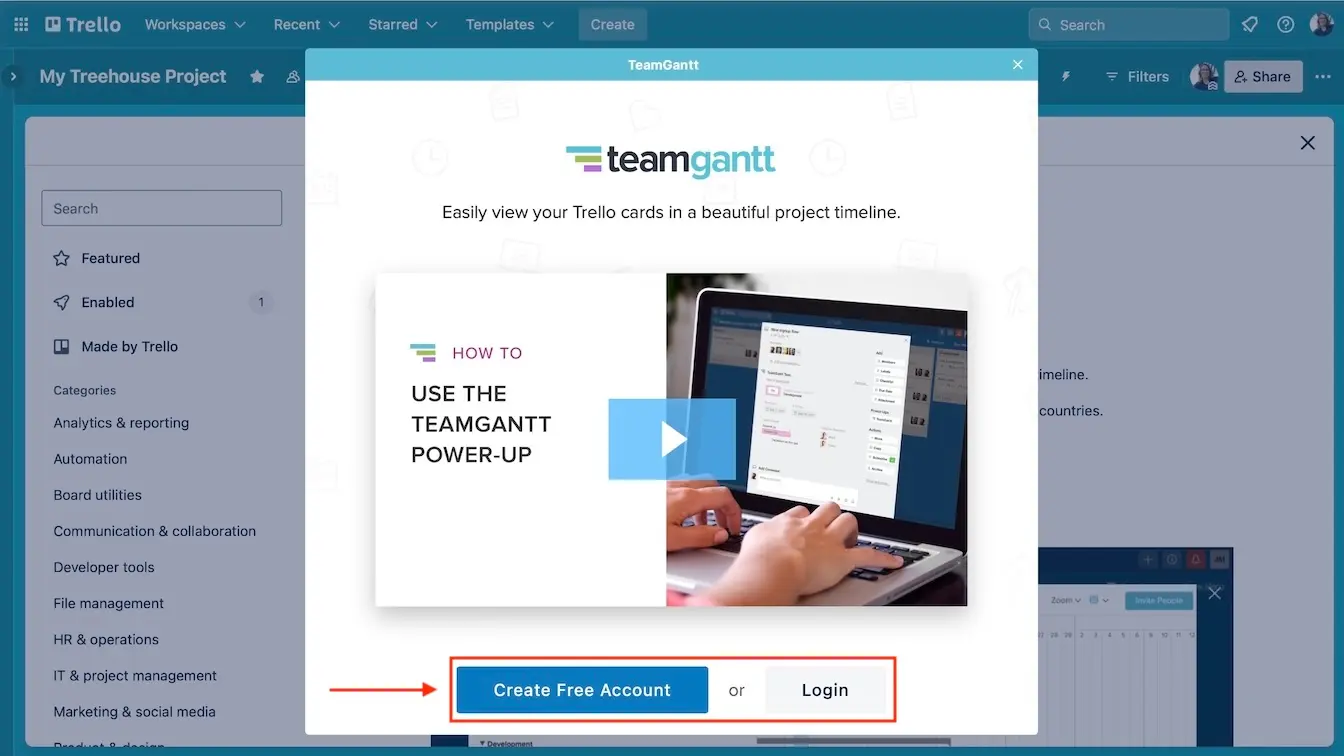
4. Finally, choose a destination gantt chart for your Trello board, and decide how you want the 2 platforms to sync. I recommend starting with automatic syncing.

Configuring your TeamGantt Power Up sync options
If you selected the Auto sync option at setup, you’re already saving loads of time and mental energy. The TeamGantt Power-Up will automatically sync all kinds of Trello card updates to your gantt chart—and vice versa!
Let’s explore some additional configuration options you’ll have available once you link Trello with TeamGantt.
Update TeamGantt tasks by moving Trello cards
If you’ve ever had to track status updates for a project across multiple tools or platforms, you know how tedious it is to cross-check and update statuses in every tool.
Connecting TeamGantt to Trello eliminates this duplicate work, saving you a lot of time (and sanity). All you need to do is decide if you want Trello to “tell” TeamGantt a task is “x percent complete” when it moves into a new list (column).
For example, you can configure the settings in your Power-Up so that TeamGantt updates a task to 5% complete when the corresponding Trello card moves into the Doing list.
There are a couple steps to set this up, but it’s pretty straightforward.
1. To start, open the TeamGantt Power-Up in Trello, and choose Edit Power-Up settings.
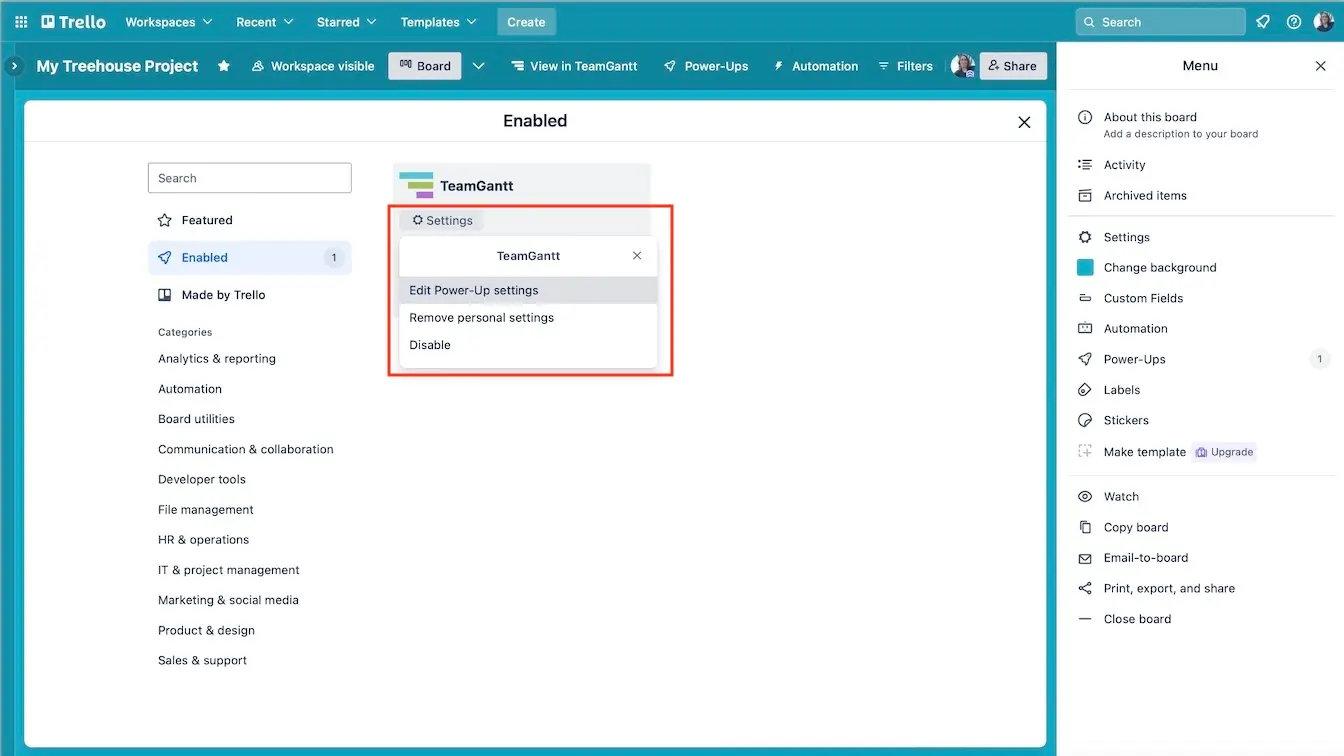
2. Scroll down to the List Percent Complete Settings, and set a percentage for each list on your Trello board.
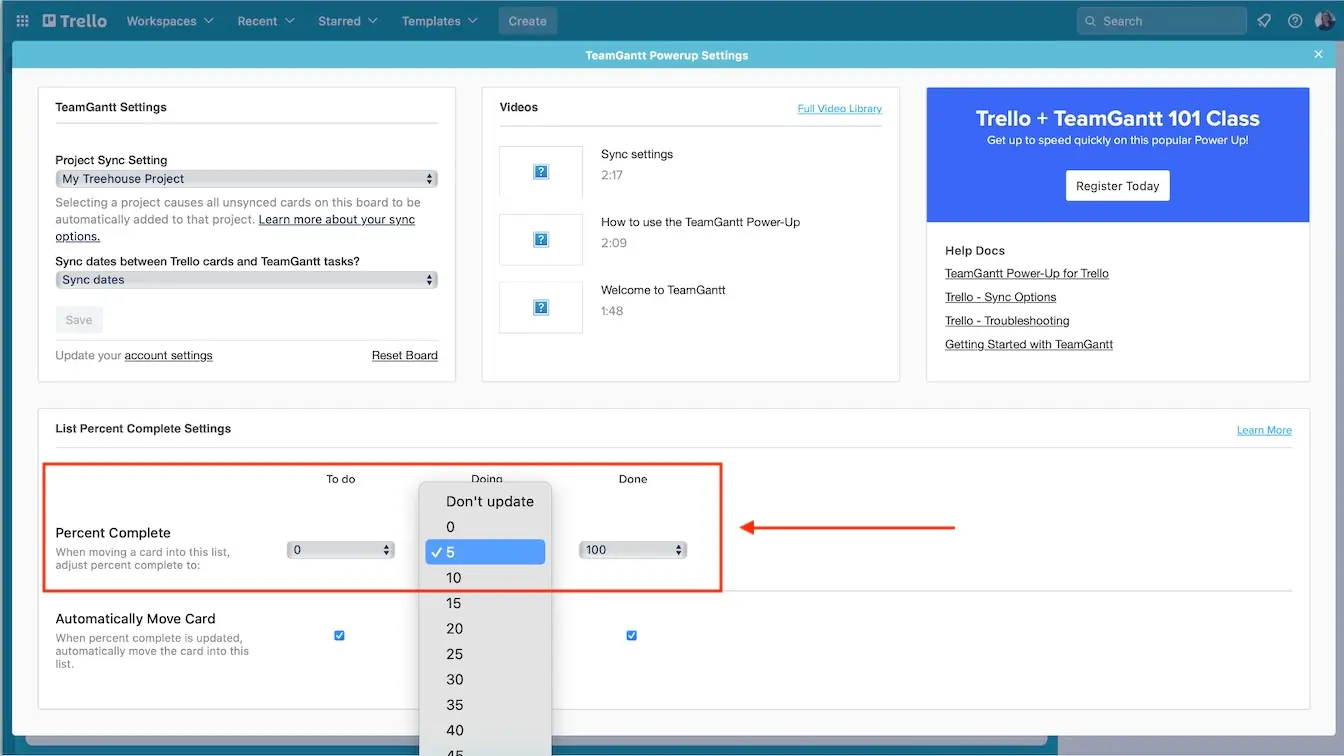
Voilà! Now when a teammate pulls a Trello card to the Doing list, the corresponding task in TeamGantt will automatically update to 5% complete. Talk about a timesaver!
Read our help doc on syncing Trello list progress with TeamGantt to learn more.
Push TeamGantt updates to Trello board
What if you already have collaborators working their tasks in TeamGantt, and you want to keep Trello up-to-date with the entire team’s work? It’s possible for TeamGantt to “tell” Trello to move a card to a new list.
For example, TeamGantt can direct Trello to move a card to the Done list once the task reaches 100% complete in TeamGantt. Here’s how:
- Open the TeamGantt Power-Up in Trello, and choose Edit Power-Up settings.
- Scroll down to the List Percent Complete Settings.
- Choose a Percent Complete, and check the Automatically Move Card option.

With this functionality, you’ll have confidence that all your artifacts are up-to-date, and you won’t have to comb through dozens (or hundreds 😬) of cards and tasks to ensure they’re all correct. Yay!
Switching from Auto to Manual sync
There are some scenarios where you may want more control over what syncs and when. Our help doc covers how to switch from automatic sync to manual sync. It also outlines use cases that require manual syncing.
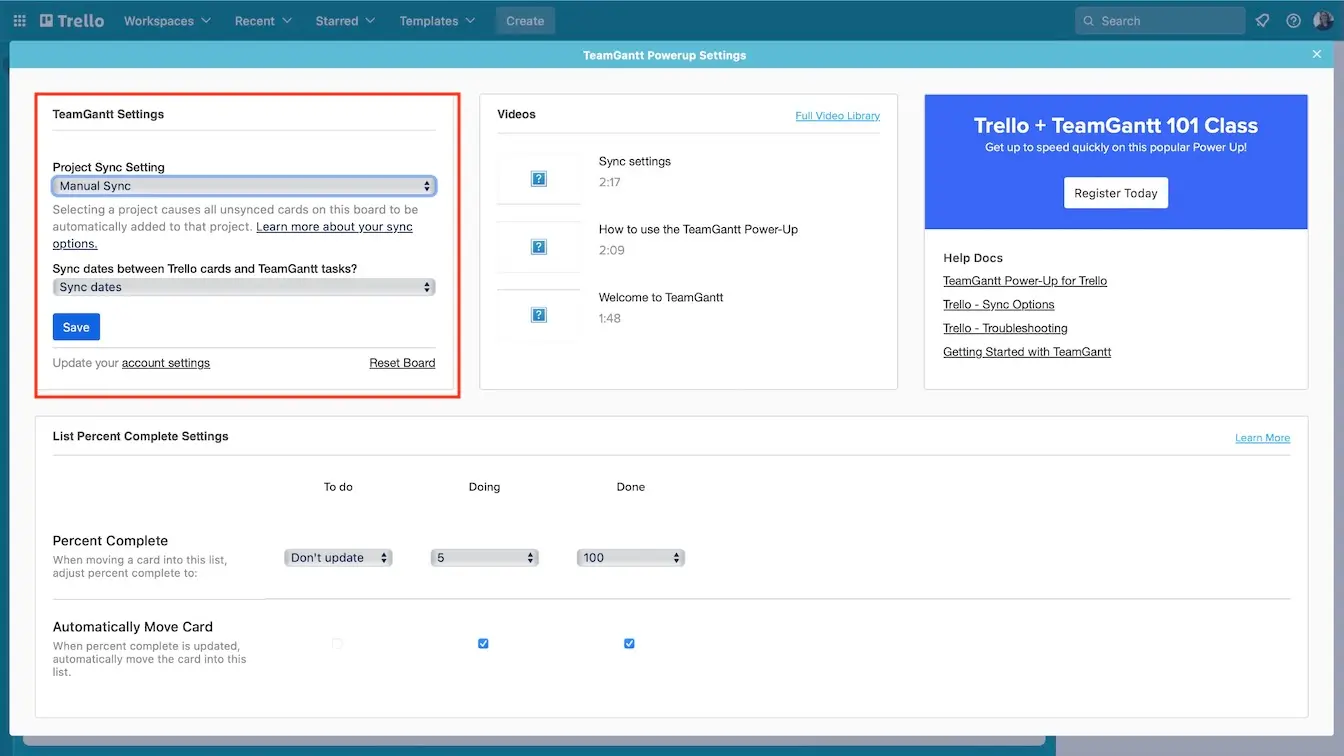
For example, projects where you’re connecting several Trello boards to one gantt chart—or one Trello board to several gantt charts—would need manual syncing enabled. All you’ll have to do is remember to trigger the sync.
How to view and edit your gantt chart in Trello
Now that Trello and TeamGantt are connected and syncing, it’s time to get the most out of this product pairing and customize your gantt chart.
1. Accessing your TeamGantt gantt chart from your Trello board is easy. Simply click the View in TeamGantt button at the top right of your screen, select a project, and click View in gantt chart.
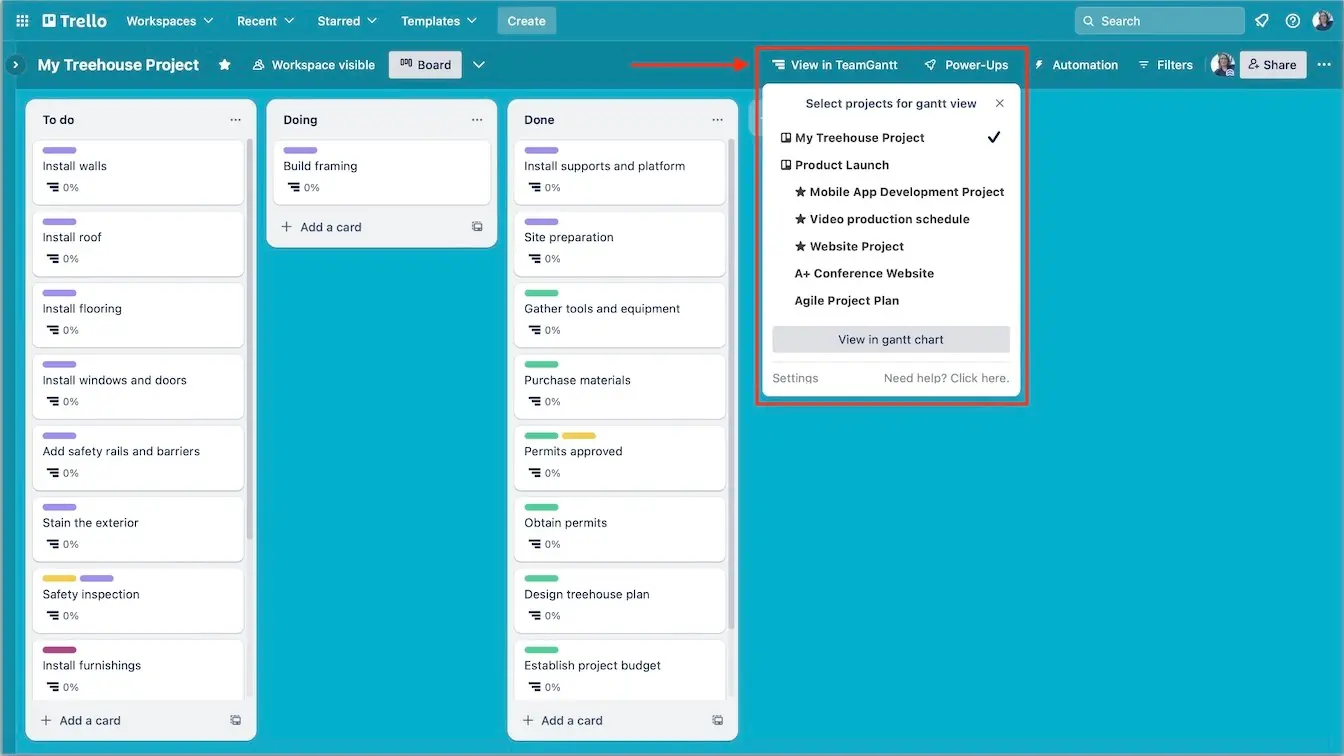
2. From here, you’ll be able to edit the timeline, add tasks, and generate new visualizations of the project work.
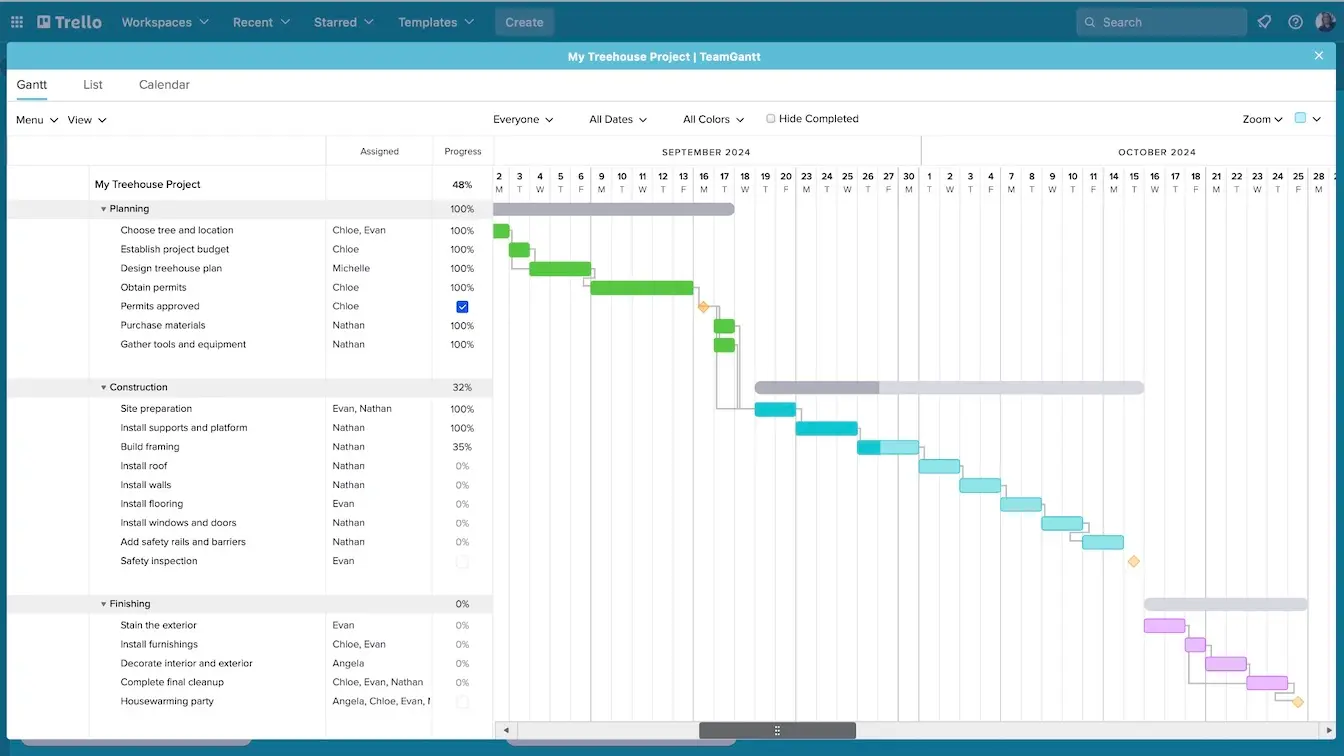
Here are just a few ways you can customize your Trello gantt chart in TeamGantt:
- Add start and end dates to each task
- Invite teams or individuals to collaborate on tasks
- Add all the dependencies
- Update the status of tasks already in progress
- View all tasks in a single list or calendar view
- Add milestones and lock them in place, if necessary
Be sure to check out TeamGantt’s full library of support docs for step-by-step instructions on any of these tasks. But don’t sleep on adding dependencies to your gantt chart.
Tips for managing your projects with Trello and TeamGantt
Incorporating a gantt chart into your project management tool kit will simplify a lot of conversations between you and your stakeholders and project team. So how can you make the most of it?
Share the gantt chart immediately with your project team
TeamGantt gives you several ways to share a gantt chart, so there’s a good option for almost any situation.
- Invite collaborators to the project so they can comment on tasks, upload files, and update progress along the way
- Export the gantt chart as a PDF to and email it to stakeholders or present it in weekly status meetings
- Share a view-only URL of the gantt chart with stakeholders so they can check progress without relying on you for updates
Adjust your gantt chart view for different meetings
Project managers have to run all kinds of meetings and usually need different levels of project detail for each. When you use TeamGantt, your days of clicking through 27 open tabs to find the right view are gone.
Need a 50,000-foot look at all the work? Use Portfolio view to get a pulse check on the big picture. Or open multiple projects in a single timeline and minimize the task groups for a simple overall view. Then expand relevant sections when it’s time to get into the nitty-gritty details.
Review the gantt chart with your stakeholders
For the first conversation, focus on the big picture and key information. I’d recommend reviewing the following items:
- Big buckets of work
- Whether the project is on track so far
- Potential roadblocks you’re planning for
- How stakeholders can access the chart later
In the future, you can use the gantt chart to guide resource management conversations. Open the Workloads tab at the bottom right of your timeline to get a simple holistic view of each team member's tasks. You have the flexibility to see workloads across all projects or for a single project only.
Using your gantt chart to identify possible issues or workload conflicts in conversations with stakeholders enables you to demonstrate the value of a gantt chart from the get-go.
Use the gantt chart to guide critical decisions
Imagine this: A deliverable is dependent on a very busy shared team. You need stakeholders to work with that shared team’s managers to prioritize this deliverable so the project stays on track.
When you can show stakeholders a gantt chart highlighting all the work negatively impacted by a late deliverable, it’s easier to influence them to have those critical conversations. See how using gantt charts can make your life easier?
Use both your Trello board and gantt chart often
One thing to be aware of: Don’t lean too heavily on either the gantt chart or the Trello board in your daily project management activities because each tool solves different problems.
- The Trello board creates focus and identifies blockers for your team day-to-day.
- The gantt chart guides scheduling and trade-off conversations and keeps important dates top of mind.
Depending on where you’re at in the project lifecycle, you’ll likely reference both tools several times a week, if not daily. That’s perfectly normal.
Troubleshooting the Trello Power Up
As with any technology, you might bump into issues every once in a while. But we’ve got answers for just about any hiccups you might encounter while using the TeamGantt Power-Up for Trello.
Sometimes a Trello list doesn’t sync to TeamGantt or a Trello card doesn’t display TeamGantt task details as expected. No sweat! Head over to our Trello Troubleshooting Guide for instructions on how to fix these and other possible Power-Up issues.
If the answer you’re looking for isn’t listed, feel free to reach out to TeamGantt’s Customer Success team. They’re happy to assist you and typically respond in 5 minutes or less during weekday hours (with weekend and evening support available).
Level up project communication with TeamGantt and Trello
While both Trello and TeamGantt are great tools when used alone, there are more benefits to using them together. Adding a gantt chart to your Trello board creates a view of your project that’ll spark important conversations and help everyone involved visualize the project plan.
Showing stakeholders the conflicts or roadblocks is a lot different than describing them. A TeamGantt chart simplifies this communication and helps you drive important decisions faster.
Since TeamGantt makes it simple to create a gantt chart from your Trello board, you can experience the benefits of using a gantt chart immediately. TeamGantt gets rave reviews for its ease-of-use, which means your gantt chart will be up and running in no time.
Sign up for a TeamGantt account today, and sync it to your Trello board with just a few clicks. You’ll quite literally power up your ability to communicate with Trello and TeamGantt working together.