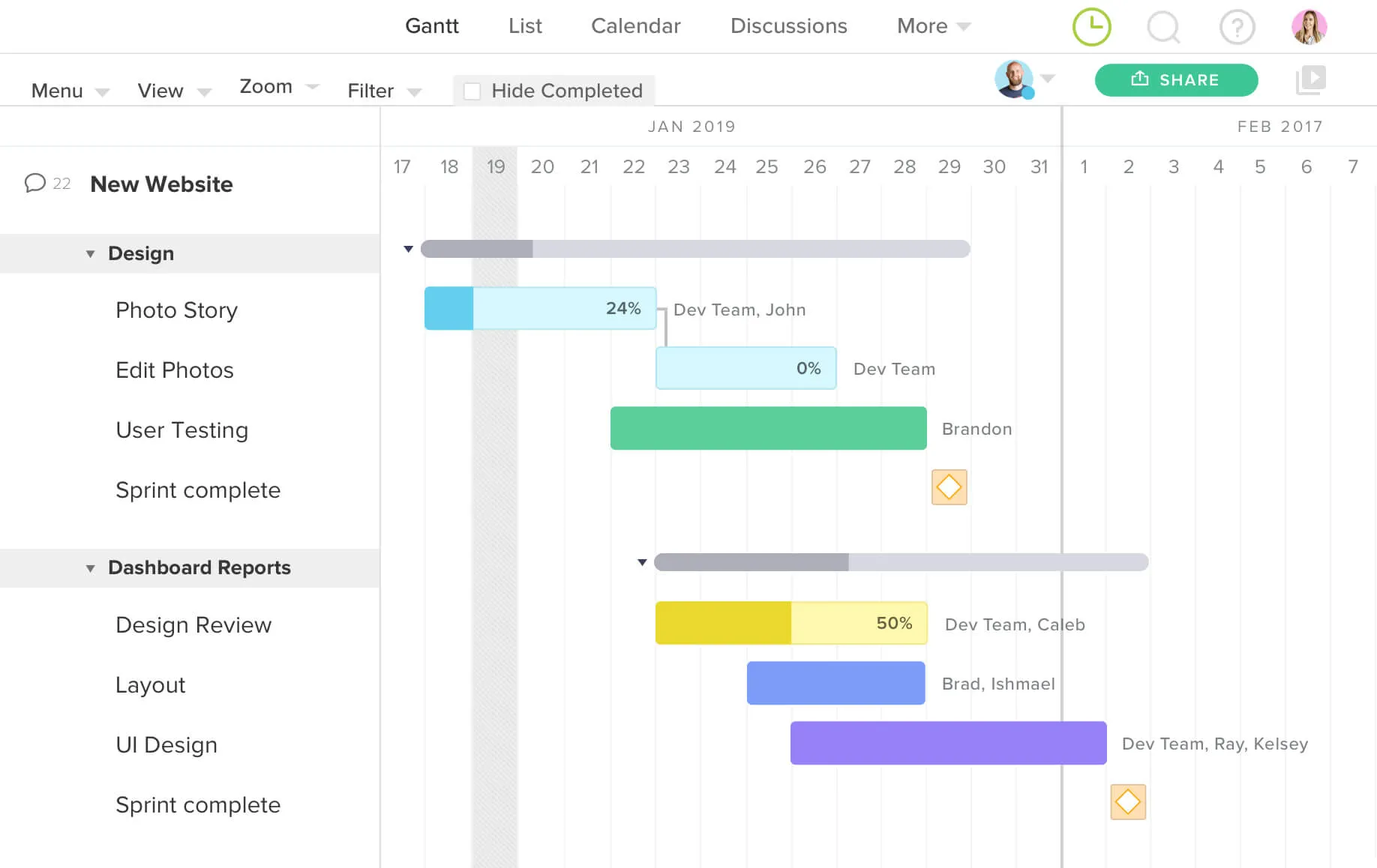5 TeamGantt Integrations That Can Streamline Your Project Management Tools
Does your team use multiple tools to get projects done? Good news! TeamGantt plays well with others so your team can be a lean and mean project machine.
Here are 5 TeamGantt integrations that can help you save time and headaches as you push toward the finish line together.
1. Slack
Turn random asks into project tasks
Slack’s a standard collaboration tool on lots of project teams. But it can be tough to keep track of conversations that leave you with some kind of to-do.
Enter the TeamGantt for Slack integration. It fills in the gap so pop-up requests don’t slip through the cracks.

Here’s a quick look at the features TeamGantt’s Slack integration brings to the table:
- Create TeamGantt tasks from Slack chats: Add new tasks to your TeamGantt projects directly from Slack using actions or slash commands.
- Stay on top of daily tasks: View your daily task list and update task progress right from Slack.
- Quickly access active projects: Pull a list of active projects into Slack—and filter by search terms.
- Manage your notifications: Choose when and how often you want to be notified about TeamGantt tasks.
- Collaborate easily on tasks: Reply to comment mentions on TeamGantt tasks without ever leaving Slack.
How to connect TeamGantt with Slack
This handy tutorial walks you through all the ins and outs of using the TeamGantt for Slack integration. To get started, simply follow these steps:
- Go to TeamGantt’s Slack integration page, and click the big blue Add to Slack button at the top of the page.
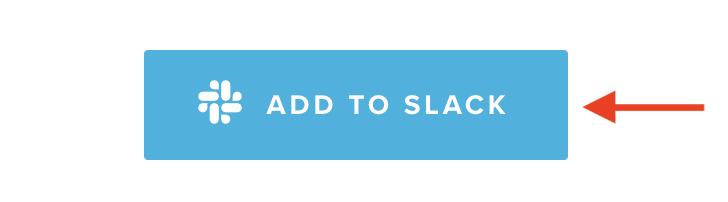
- You’ll need to give TeamGantt permission to share some basic info with Slack to make the integration work properly. Review those permissions, then click the green Authorize button to finalize the integration, and you’re in!

2. Trello
Link TeamGantt tasks to boards
If you love gantt charts but have die-hard Trello fans on your team, you can use the TeamGantt Power-up for Trello to bring your two worlds together.
With TeamGantt’s Trello integration, you can view your Trello cards in a project timeline and use drag-and-drop functionality to move things around. Schedule tasks, create dependencies between cards, assign resources, and update progress—all without leaving Trello.
You have the flexibility to determine how cards sync to TeamGantt. Sync individual cards to TeamGantt manually, or let it happen automatically at the board level. It’s your choice!
How to integrate TeamGantt with Trello
Ready to get started? These steps show you how to set up the TeamGantt Power-Up for Trello:
- Log in to your Trello account.
- While viewing one of your boards, click Show Menu, then click Power-Ups.
- Select the TeamGantt Power-Up.
- Finally, link your TeamGantt account to your Trello account.
Here's a quick video to show you how easy it is:
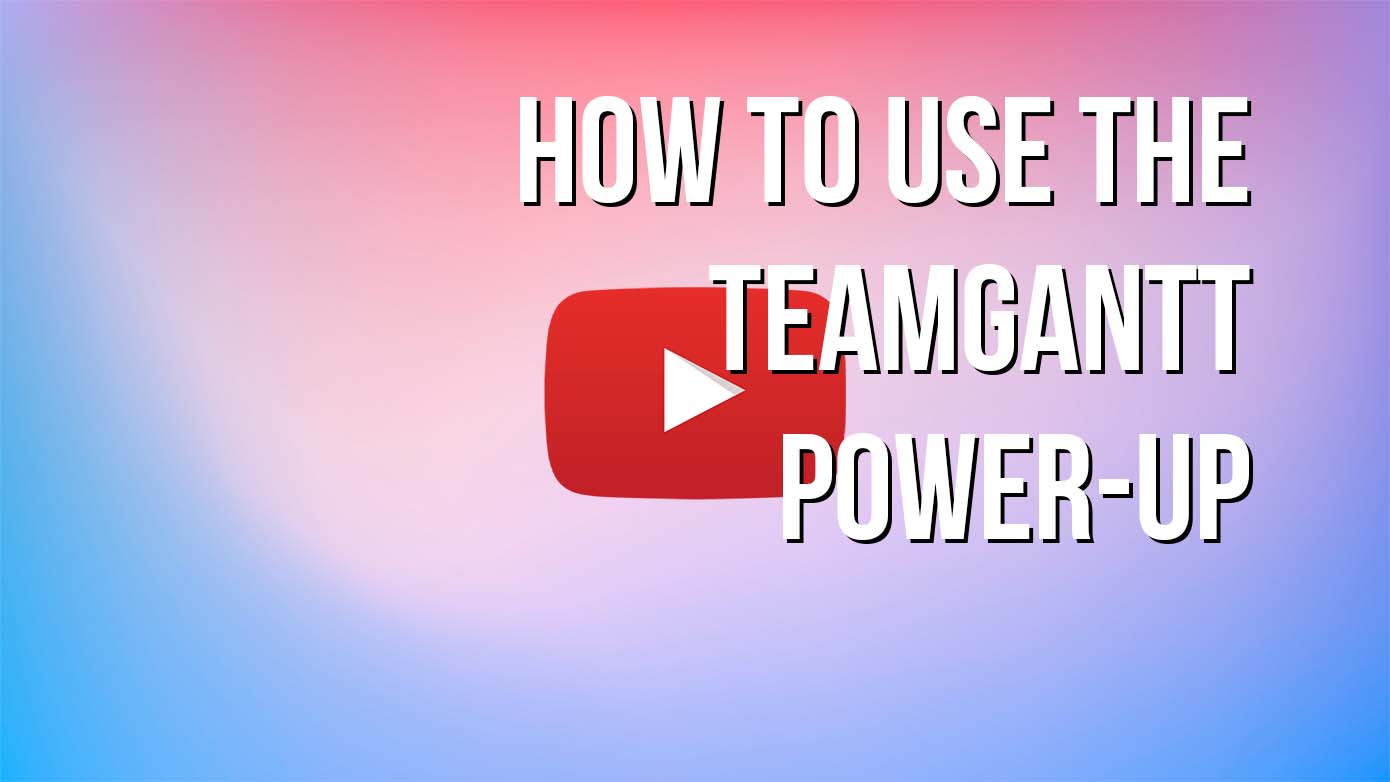
Want to make the most of this integration? Watch our Trello training session, or check out our TeamGantt Power-Up for Trello help docs:
- TeamGantt Power-Up for Trello
- Trello - Sync Options
- Trello - Troubleshooting
- Syncing Trello List Progress with TeamGantt
3. Dropbox
Share project files more easily
TeamGantt’s Dropbox integration makes file-sharing easy by letting you upload Dropbox files directly to tasks and projects. Best of all, you don’t have to worry about file-size limitations holding you back.
It’s one less step standing between you and smooth collaboration!
How to use the Dropbox integration in TeamGantt
1. Open the comment window for the task, group, or project you'd like to attach a file to.
2. Click add document (next to the paper clip icon), then select From Dropbox.

3. Sign in to your Dropbox account, and authorize the sync.
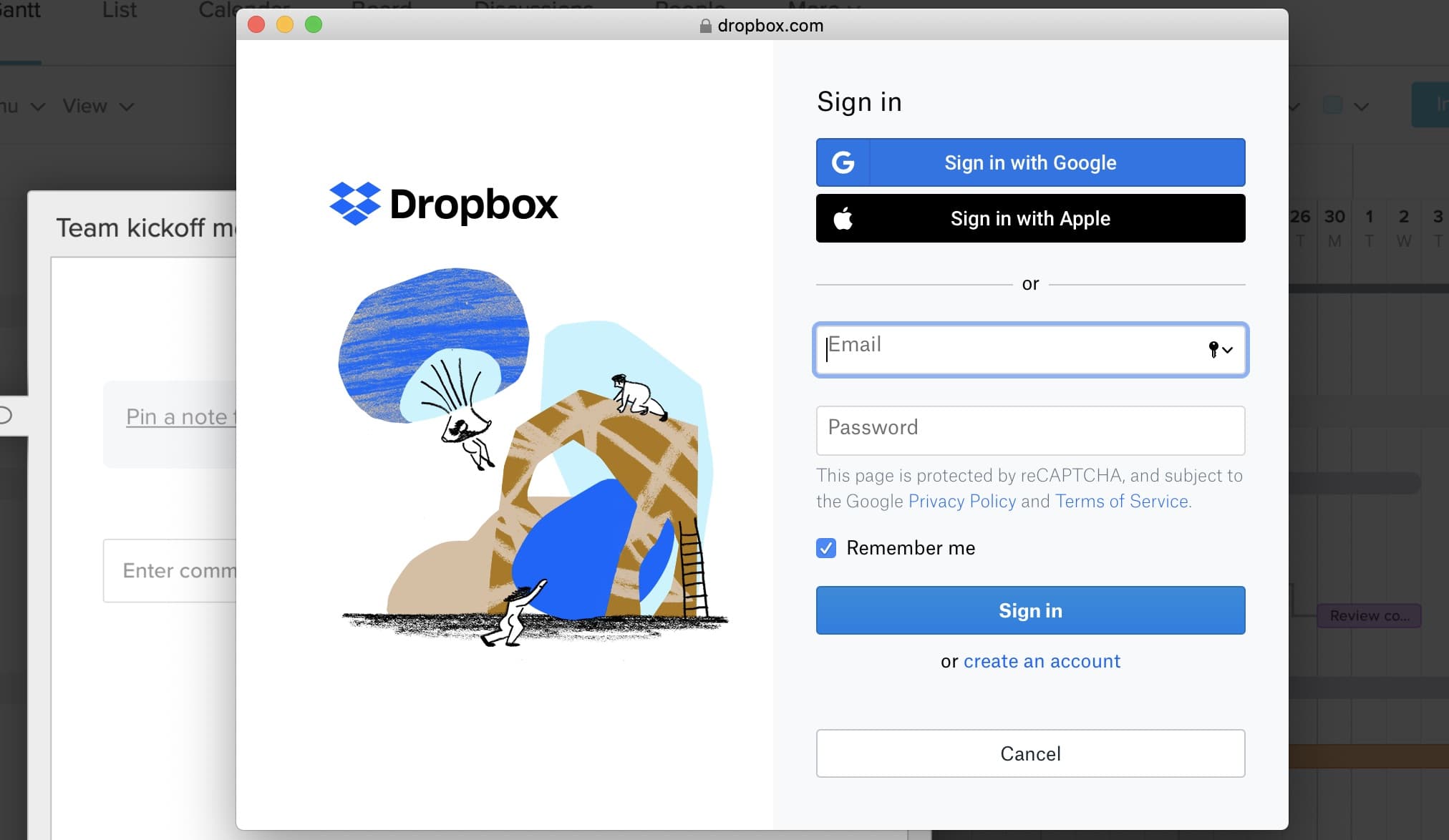
4. Select the file(s) you want to attach, then click the Choose button to attach the file(s) to your comment.
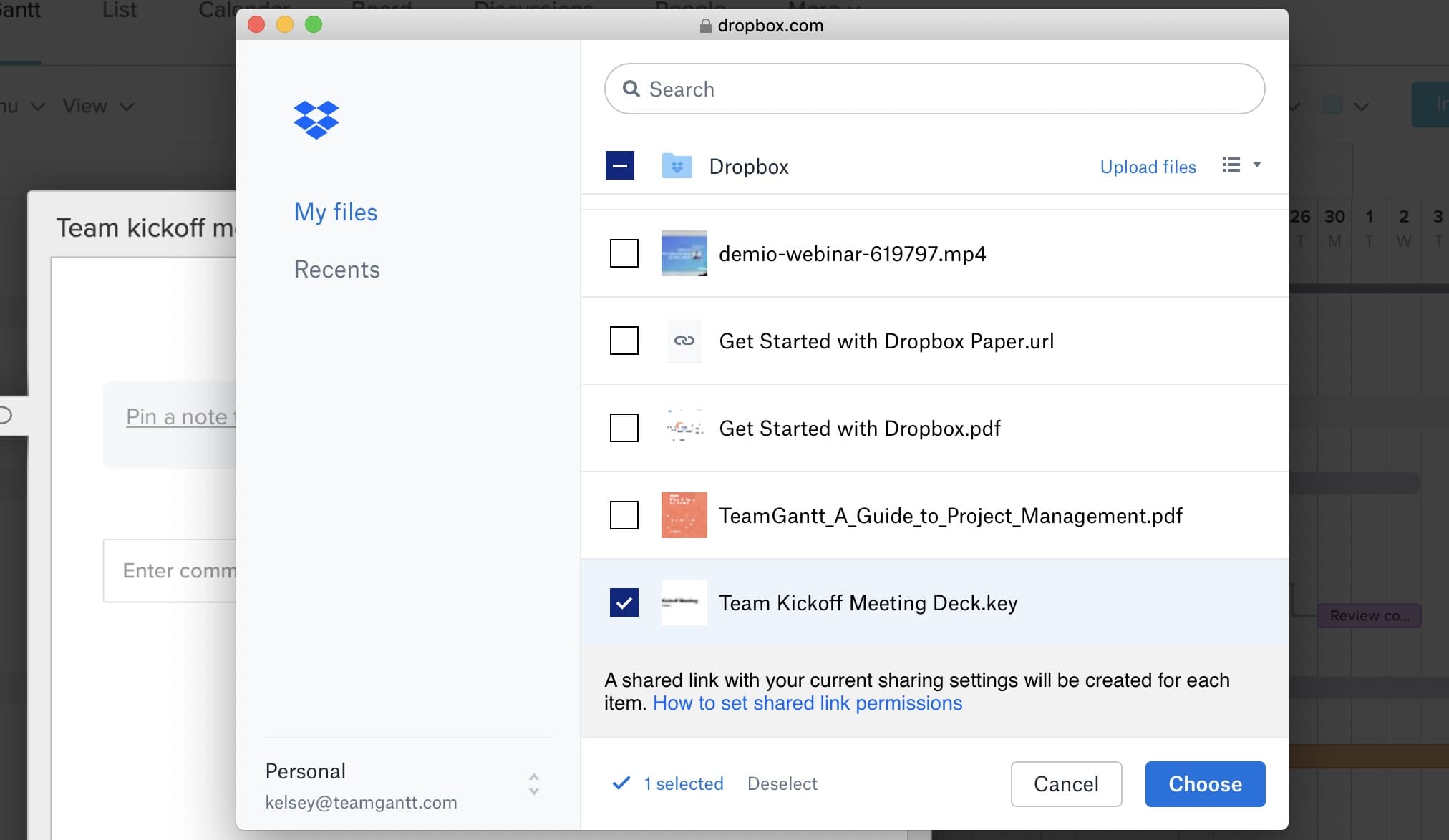
5. Add a quick note about the file, and click Submit to finalize your upload.
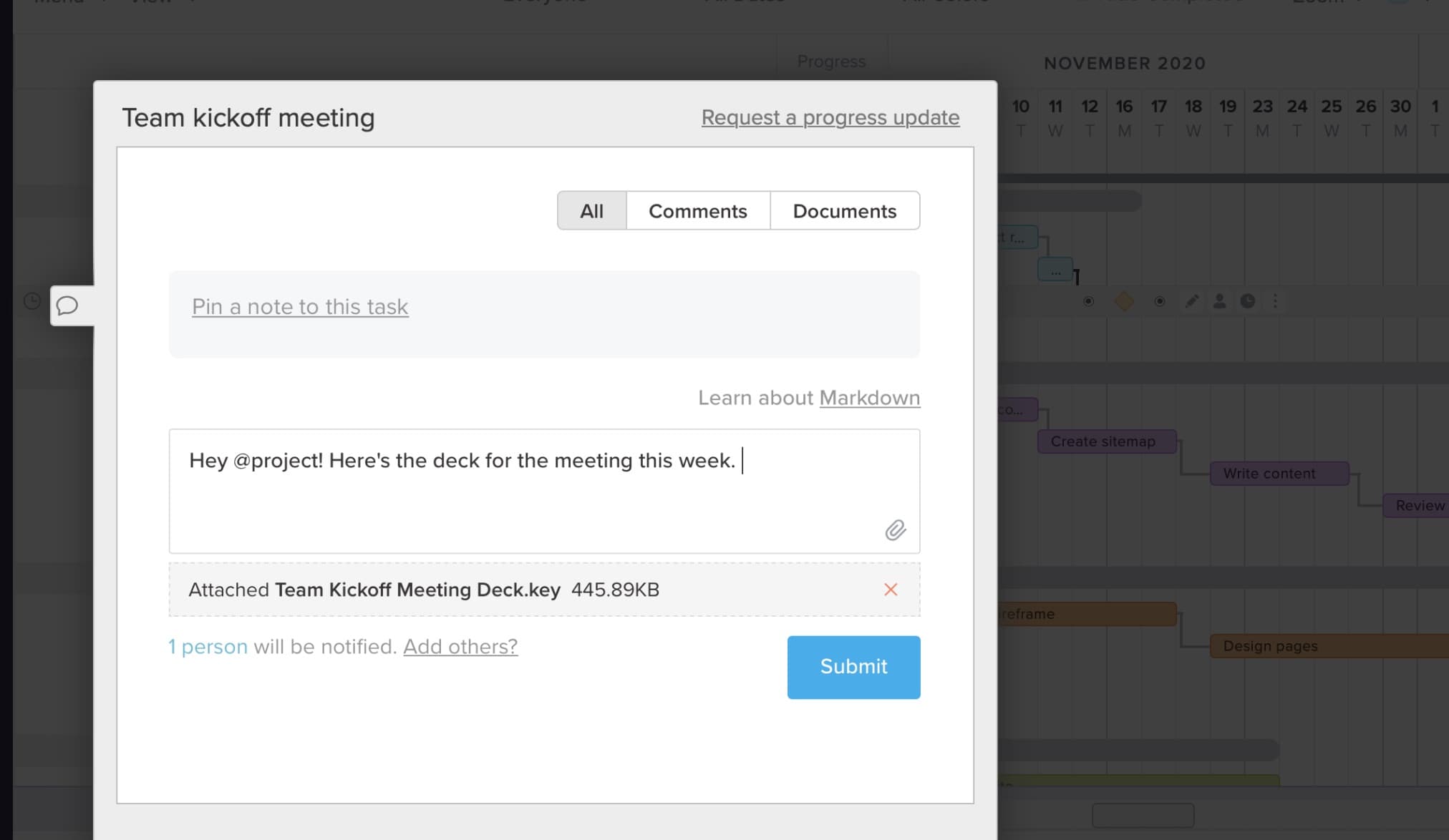
Learn more about TeamGantt’s file-sharing integrations.
4. Zapier
Automate workflows by connecting to your favorite apps
Does your organization use several different apps to manage project work? TeamGantt’s Zapier integration can help you keep everything in sync across platforms. It’s a great way to save time by cutting out tedious manual tasks.
Set up your own Zaps to trigger actions, or get started in a few easy clicks with our ready-made Zap templates.
Browse TeamGantt’s Zap templates.
How to use the TeamGantt integration for Zapier
To activate the TeamGantt integration for Zapier, you’ll need to log into your Zapier account. Then click Make a Zap, and search for the TeamGantt app to connect it with your favorite platforms.

Zapier will prompt you to log into your TeamGantt account to finish your integration setup. Here are the basic steps you’ll need to complete:
1. Select the New project task trigger event.
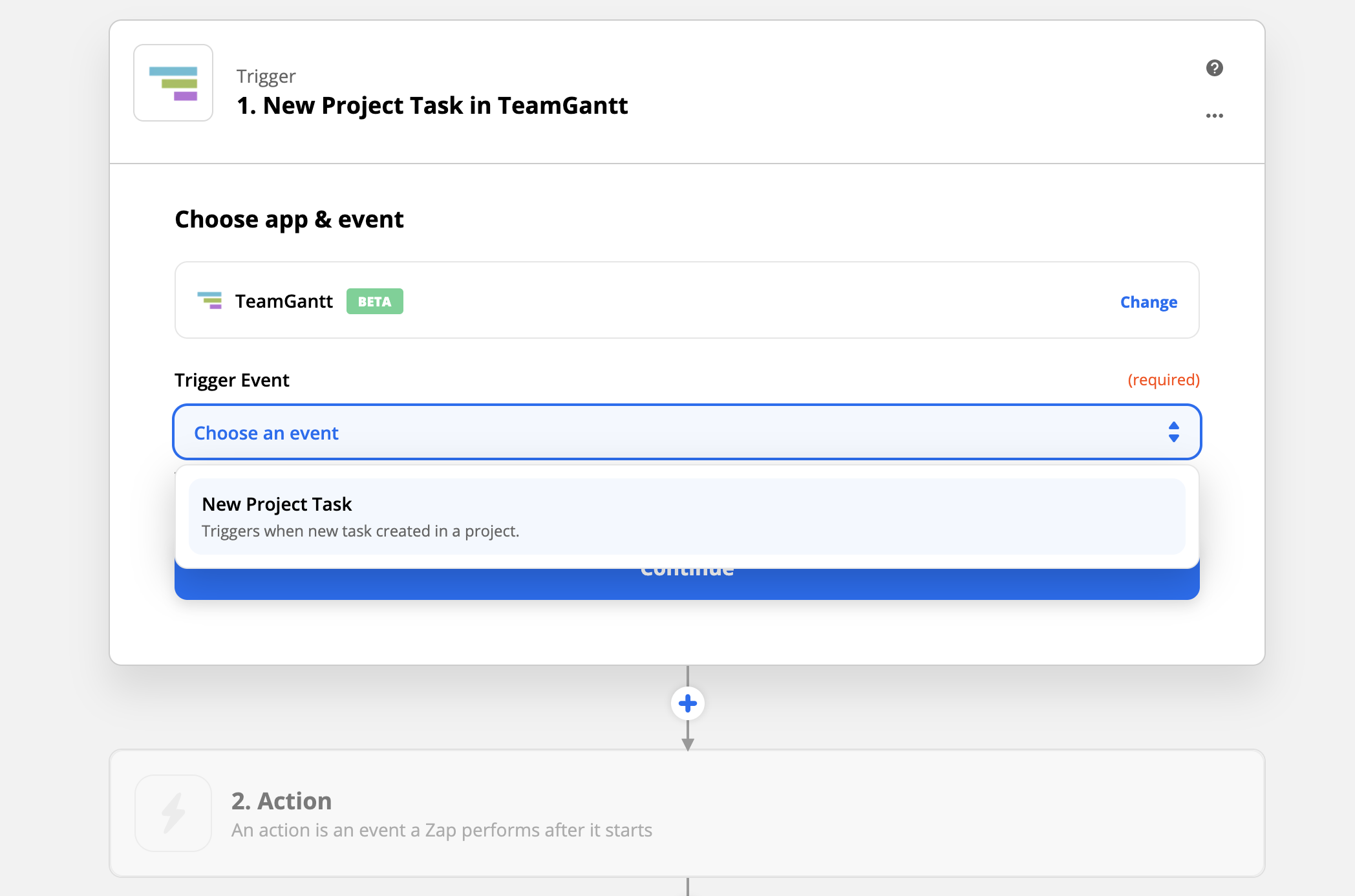
2. Choose the project you’d like to trigger actions for.
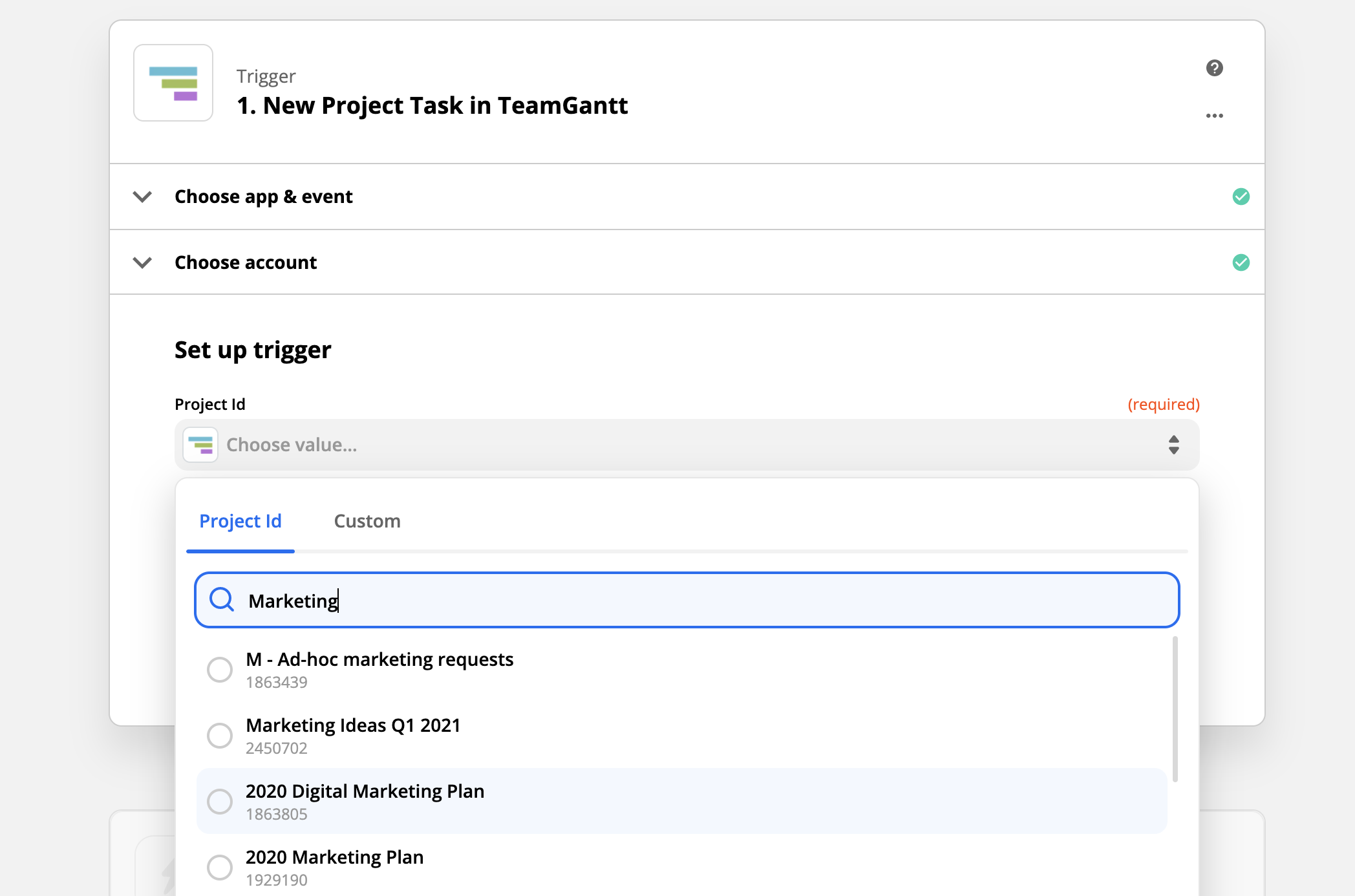
3. Choose which app you want to sync with, and set up the actions you’d like Zapier to perform between TeamGantt and this app.
See the full list of triggers and actions currently available in TeamGantt’s Zapier integration.
5. RESTful API
Build your own custom integrations
Does your team have another tool in your project management belt? If so, ask your favorite developer to build a custom integration using TeamGantt’s public RESTful API! 💪
Use the API to complete CRUD (Create, Read, Update, Delete) actions between TeamGantt and your app. Here's the TeamGantt data that’s available to integrate:
- Discussions
- Groups of tasks
- Projects
- Tasks
- Task dependencies
- Task resources
- Tracked time
- Workloads
- Checklists
How to use TeamGantt’s RESTful API
Getting started with TeamGantt’s public API is simple! Here’s how it works:
- First, generate a bearer token for your app by going to Account Settings > Configure API Access (beta) or by clicking here.
- Next, visit our API documentation.
Right now, our API is in beta testing. So just keep in mind that some things could change before it’s all said and done. Of course, that also means you get to have a say in how this integration takes shape. If you’ve got any feedback about our API, we'd love to hear it!
Put these project management tools to work for you
Ready to give these integrations a try? You’ll need a TeamGantt account to make the connection. If you don’t have one, you can sign up for free today!
Lay a clear path to success with a visual plan that’s easy to understand, and keep everyone in sync with flexible workflows and team collaboration.