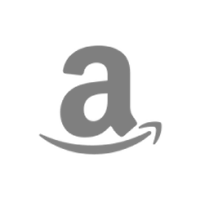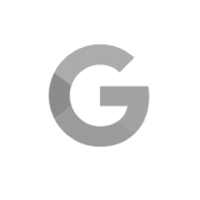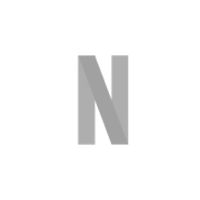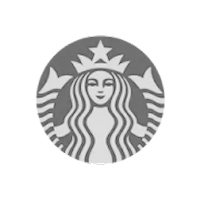Fewer emails and Slack messages, fewer deadlines missed, fewer outdated plans, and less overall confusion.
These are just some of the benefits thousands of planners and managers are seeing by getting their teams to use TeamGantt. But how do you infuse this into your team and get them excited about using a gantt chart?
Some of our most successful customers shared that they simply held a meeting to go over all the benefits and show their team how easy it would be. It worked like a charm. So we thought we’d share their tips for success with you.
Here’s a simple framework you can follow to get your team on board using TeamGantt. Tweak it to fit your company—and feel free to reach out and tell us how it goes!
First, show off your plans.
The first step is to invite your team to TeamGantt. If you’d like, you can start by using free guest licenses until your team’s bought in.
Once you’ve invited your team to view your plan, that’s when you set up a meeting or lunch-and-learn. (More on that in the next step…)
At this stage, you might get questions about the tool. Here are some suggestions to help you answer the most common questions:
What is TeamGantt?
It’s a team planning and management tool that lets us see the big picture of the work being done. It's going to help us rally around a plan.
What should we be doing in TeamGantt?
For now, you can simply see the plan and what parts of it you’re responsible for. If you want to discuss the work or adjust timing, you can let me know right in the tool by clicking on a task and leaving a comment!
Next, invite your team to a mandatory meeting or lunch-and-learn.
Now that you’ve laid the groundwork, it's time to get everyone involved and hands on. Our most successful teams told us they do this by holding a meeting and using that time to get everyone into TeamGantt.
Here’s a basic outline you can follow for your meeting.
1. Explain how using TeamGantt every day benefits the team/company.
This helps people understand why their engagement is good for the whole team. Be sure to highlight the benefits your team will care about most.
This quick list is a great place to start:
- Increase visibility. Bringing your team into TeamGantt means everyone can always see exactly where a project stands and ensure your plan stays up-to-date.
- Boost accountability. Everyone can visualize how their tasks fit into the bigger picture and understand how delays in their work impact the deadline.
- Hit deadlines more often. When your team rallies around a visual plan, you’re more likely to hit deadlines on time, and that gives everyone more confidence.
- Improve efficiency. Your team can spend less time spinning their wheels and focus on the task at hand because the plan eliminates all the guesswork.
- Reduce confusion. When everyone knows what they need to do and when, there’s no double work, and you can avoid the chaos that bogs projects down.
- Serve customers better. Working better together around a clear plan makes it a whole lot easier to wow your customers, and there’s no better sign of success.
2. Explain how using TeamGantt every day benefits your team individually.
Using a new tool can be daunting for anyone. So show team members how TeamGantt can improve their own personal workflow. Here are a few ideas to help you explain the individual perks of using TeamGantt.
TeamGantt makes it easy for you to:
- Know exactly what to work on each day with a daily to-do list view that makes it really simple to execute tasks and update status
- See what’s assigned to you and when your work is due
- Anticipate what’s coming down the pike and plan accordingly
- Find all the information about a task in one place (e.g., notes, documents, discussions)
- Know how your work impacts other team members’ tasks
- Stress less because you’re not left wondering, Do I need to do anything for this project?
3. Demo time! Show your team how it works.
Now that everyone understands why they should use TeamGantt, it’s time to show them how. Be sure to demonstrate the following features:
- A plan that you created: Give your team a tour of the gantt chart basics to ensure they understand how the tasks and timeline work together to communicate the plan and convey the big picture.
- Dependencies: Point out dependencies on the gantt chart so everyone knows how to spot interrelated tasks.
- Task assignments: Explain how task assignments work so there’s no confusion about who’s responsible for what.
- Milestones: Note any important project milestones so your team can identify key meetings, events, or deadlines in your plan.
- Progress updates: Show your team how easy it is to update a task’s percent complete and add comments to a task in different project views.
- View availability: Show everyone how to check team availability right from the gantt chart so it’s easier to keep workloads balanced.
- My Tasks view: Teach team members how to see just their tasks in any view they like—gantt chart, list, and calendar (a crowd favorite).
- Boards: Explain how they can create kanban boards that automatically update status based on the lane the card is in.
4. Practice time! Others said this is the most important step.
The best way for your team to learn how TeamGantt works is to build hands-on practice into your agenda. That way they can see just how easy it is to use and walk away from the meeting with full confidence in the plan.
Just be sure any team members who will actively work in TeamGantt have been added as a manager or collaborator at this stage.
Here are the steps everyone should practice in TeamGantt:
- Create a new project, and add and schedule tasks to ensure everyone’s familiar with the basics. (They’ll need Manager permissions to complete this step.)
- Update the progress of a task assigned to them.
- Add a comment to a task.
You’ve got this!
That’s really all there is to it. Many teams have implemented a similar strategy and are now collaborating around their project plans, rather than letting them gather dust. Good luck and happy planning!