How to Adapt Your Gantt Chart to Different Project Roles
A common complaint about gantt charts is that they’re too complicated for the average person to read and use. Key stakeholders and team members may get overwhelmed by too much information and give up trying to make sense of or contribute to the project.
Thankfully, the solution is simple: Tailor your gantt chart to your audience.
In this article, we’ll cover gantt chart presentation tips you can use to ensure everyone stays engaged in and on top of the plan. Learn how to simplify your gantt chart view for meetings with teams and stakeholders—without losing visibility as the project manager.
Gantt chart presentation by project role
As a project manager, it’s your job to know when and how to engage others in the plan. This quick comparison can help you understand where gantt charts fit into team and stakeholder workflows and how that might differ from your own day-to-day project oversight.
Let’s dive deeper and unpack the areas of emphasis and pitfalls to avoid for each use case.
Applying gantt charts to the project manager role
As a project manager, you’re the keeper of the gantt chart who steers the project ship. You need to be able to drill down into the details and monitor overall project health so you can make strategic decisions to push the project forward.
Areas of emphasis for ongoing project management:
- Monitor task progress, resource allocation, and milestone completion
- Ensure project activities align with objectives
- Identify potential delays or resource conflicts early
- Update the plan to refine project execution and reflect shifts in scope, timeline, or resources
Pitfalls to avoid when managing projects with a gantt chart:
- Focusing too much on small details can detract from strategic oversight.
- Relying too much on the gantt chart’s data can lead you to overlook valuable insights from team members.
Lay a clear path to success with a visual plan that’s easy to understand, and keep everyone in sync with flexible workflows and team collaboration.
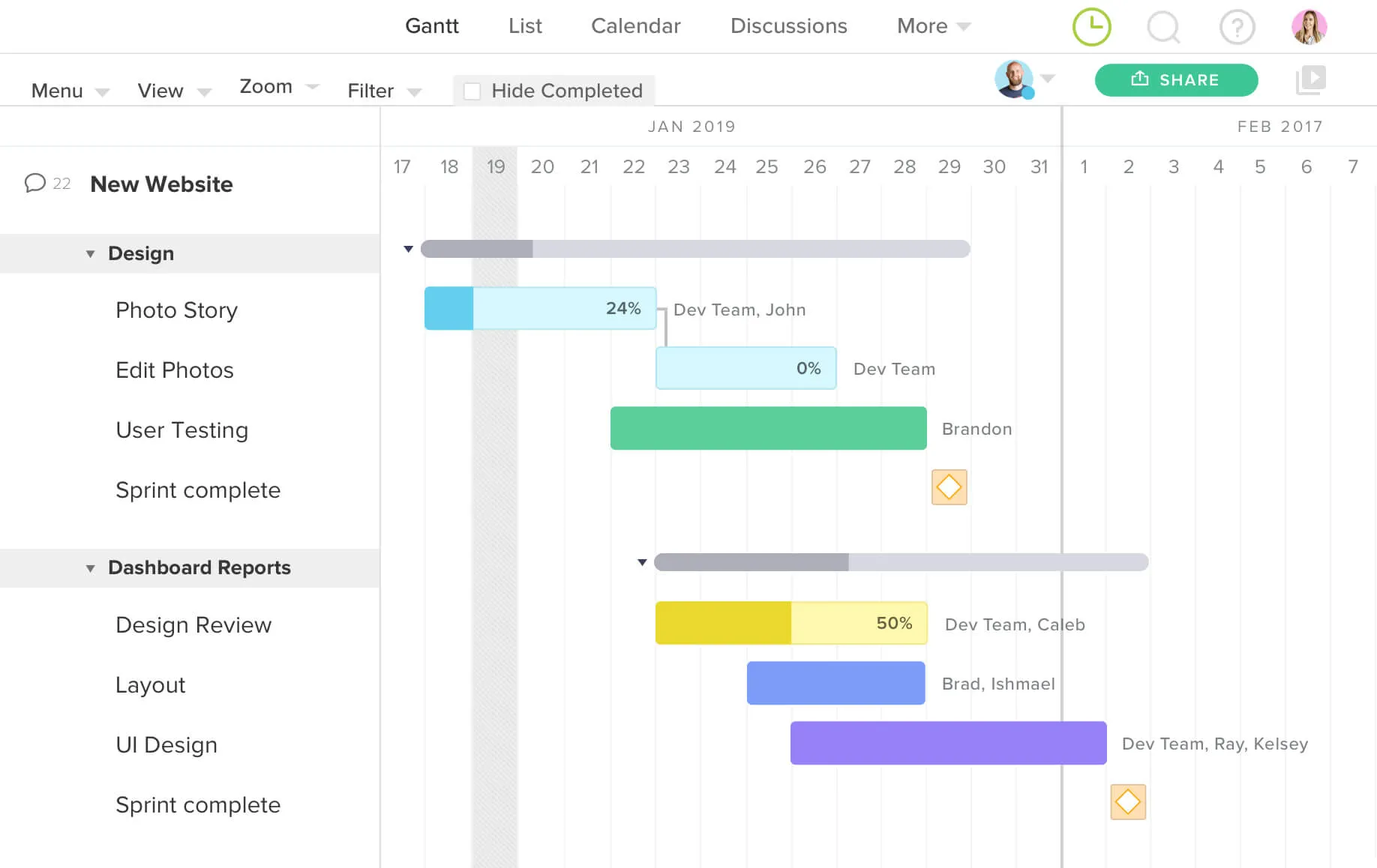
Engaging project team members in your gantt chart
Your team plays a vital role in keeping your gantt chart up-to-date. So how do you keep team members engaged in the plan?
Zoom in on the details that matter most to your team in regular project meetings. Here are a couple of ways you could do this:
- Narrow your gantt chart down to tasks that are due within the next week during daily standups
- Filter your gantt chart by resource assigned in weekly 1:1s
If team members want to use the gantt chart to log daily progress, that’s great! But don’t make it a requirement. Give your team other ways to manage personal tasks too.
That might mean integrating your gantt chart with another tool or using a platform that features multiple workflow options. For example, in TeamGantt, you can easily switch from a gantt chart to to-do list, calendar, or Kanban board views or use My Tasks to zero in on only the work assigned to you.
Areas of emphasis for project review meetings with your team:
- Focus on tasks and deliverables assigned to that team or individual
- Highlight upcoming deadlines and relevant dependencies
- Remind team members of the importance of updating tasks along the way
Pitfalls to avoid:
- Including too many unrelated tasks can overwhelm individual team members.
- Failing to update their assigned tasks can misalign the overall project timeline.
Presenting your gantt chart to key stakeholders
Project stakeholders don’t have the time or attention span to dwell on every granular task detail. That’s why it’s important to stick to the essentials when reviewing project status with clients and leaders.
Presentation matters. Whether sharing your gantt chart as a PDF, slide, or view-only link, make sure the visualization is clean and simple. Only display major phases and milestones so your gantt chart is easy to understand at a high level.
Areas of emphasis for project status meetings with stakeholders:
- Highlight critical milestones and overall progress
- Align progress and outcomes with business objectives
- Provide concise updates on milestones and risks
Pitfalls to avoid:
- Omitting critical details can lead to misunderstandings about project progress.
- Stakeholders may lose interest if your gantt chart is not presented in a clear and engaging manner.
Build a gantt chart that’s easy to manage & understand
TeamGantt makes it easy to create, track, and collaborate on all your projects so nothing slips through the cracks.
Get the features you need to ensure projects finish on time and under budget—from drag and drop simplicity and team collaboration to customizable views and workload management. Best of all, it’s wrapped in a simple and intuitive interface your team and stakeholders will love. 😍